General
Free Methods to Recover Lost Files from External Hard Drives

External hard drives are one of the most convenient storage devices for storing data and creating backups. However, like other storage devices, you may encounter data loss issues with your external drives. Whether deleted due to accidental deletion, formatting, corruption, virus attacks, or file system errors, your lost data is recoverable in most cases.
Fortunately, there are multiple free data recovery methods and third-party tools available online that you can try to recover lost files. In this article, we will explore some effective and free methods to recover lost files from external hard drives, which you can try to restore your files on both Windows and macOS devices.
Common Reasons for File Deletion From External Hard Drives
Before jumping to recovery workarounds to restore your lost files, try to understand the exact cause of file loss on your external hard drives. Some mail reasons include:
- Accidental Deletion: You might have deleted files by mistake while browsing other files and folders or organising data on your device.
- Formatting the Drive: If you format your external hard drive (that’s too without creating backup), it leads to complete data loss.
- Virus or Malware Attacks: Malicious programs like viruses or malware can corrupt or delete data stored on the external drive.
- File System Corruption: Improper ejection, sudden power loss, or software issues can corrupt the file system, making data inaccessible.
- Software Conflicts or Errors: Conflicting programs or system crashes during file transfers can delete or corrupt files.
Understanding the exact cause of data loss can help you identify adequate recovery workarounds.
How to Recover Lost Files from External Hard Drives? [Free Data Recovery Methods]
Here are some free data recovery methods, ranging from built-in tools to third-party recovery software, which you can try to restore your lost files from external hard drives. Before you begin with data recovery:
- Stop using the external drive immediately – this avoids overwriting lost data.
- Avoid reformatting or writing new files to the drive.
- Don’t install third-party recovery tools on the same drive from which data is to be recovered.
Now, let’s go with the free data recovery methods:
Method 01: Recover from Recycle Bin or Trash (If Not Permanently Deleted)
Every deleted file on Windows or Mac goes to the Recycle Bin or Trash folder, respectively. If the file is deleted when your external hard drive is connected to PC, there may be a chance that your deleted file is present in these folders. To recover your files:
From Recycle Bin:
- Launch the Recycle Bin folder.
- Locate your deleted file.
- Select and right-click on any file, then choose Restore.
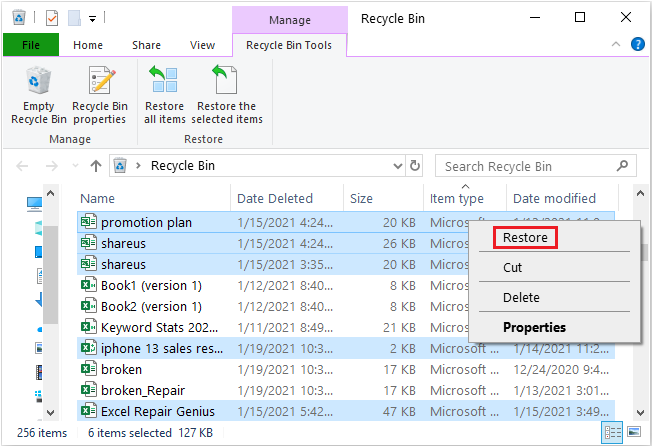
From macOS Trash Folder:
- Open the Trash folder from the dock.
- Locate the file you want to restore.
- Drag the selected file back to its original location or right-click > Put Back.
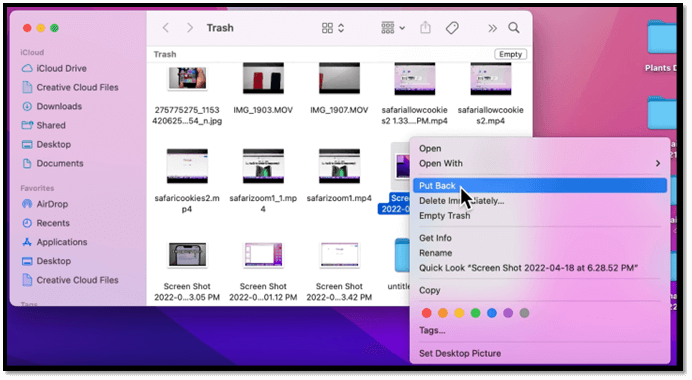
Method 02: Restore Files using File History (Windows)
If your deleted file is not present in Windows’ Recycle Bin folder, it might have been permanently erased from your device. In such a case, you can use a previously created backup to restore your files. Windows offer a File History backup utility, which when enabled on your PC, creates an automatic backup of your important files.
If you’ve turned ON the File History backup option on your Windows PC, follow the below steps to restore your files:
- Firstly, go to the folder where your deleted file was located.
- Right-click the folder and choose Restore previous versions.
- Select the version you want and click Restore.
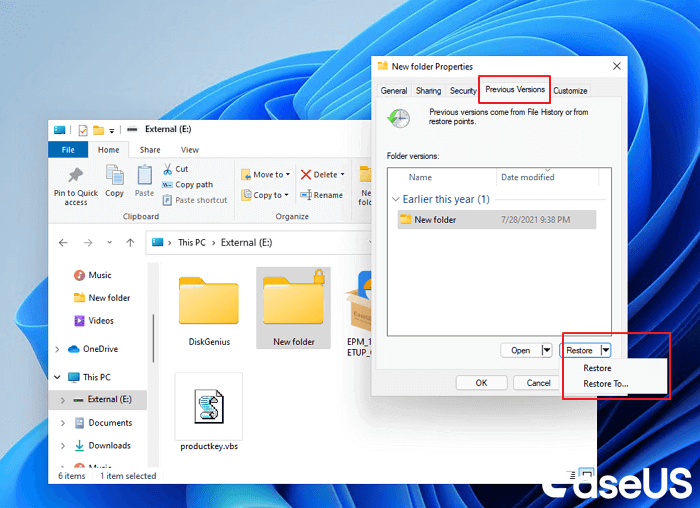
Method 03: Use Time Machine Backups (macOS)
Like Windows’ File History backup utility, macOS provides a built-in Time Machine backup utility, which when synced on your device, creates an automatic backup of your files and folders. If you’ve enabled Time Machine, go through the below steps to restore older file versions of your lost/deleted files:
- Connect the Time Machine backup drive to your Mac.
- Launch the folder where your deleted file was earlier stored.
- Open Time Machine from the menu bar.
- Use the timeline to restore the desired version of your deleted file.
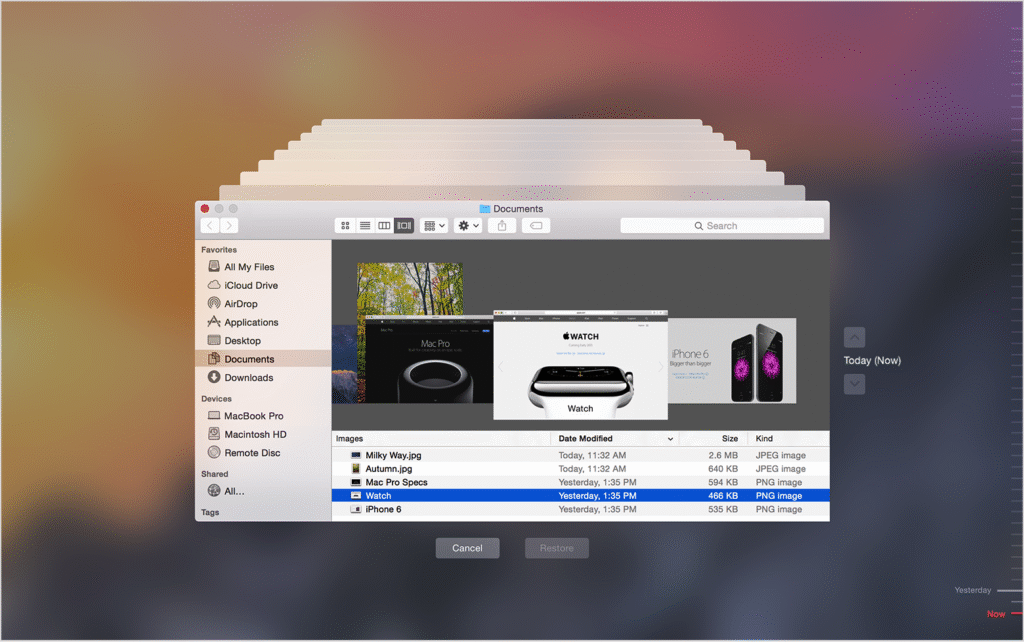
Method 04: Try a Free Hard Drive Recovery Software
If you don’t have any backup of your lost data, third-party data recovery software can help you. Some free data recovery tools, like Stellar Data Recovery Free, allow you to recover files deleted from any internal or external devices, including hard drives, SSDs, SD cards, etc. You can easily restore lost files up to 1 GB in size for free, without spending any cost. The software allows you to recover deleted files of various types, including photos, videos, documents, and more, from your external hard drive.
Why Use Stellar Data Recovery Free?
The software is known for several amazing features, including:
- Provides a simple and user-friendly interface with a quick recovery process
- Supports recovery from internal and external storage media
- The software allows you to preview recoverable files before saving them
- Safe and reliable software – performs recovery in read-only mode
- Compatible with NTFS, FAT32, exFAT (Windows) and HFS, HFS+, APFS (Mac)
- Available for Windows (11/10/8/7) and macOS (Monterey, Ventura, etc.)
Here’s how to recover lost files from external hard drives using the Stellar Data Recovery Free software:
Step 1: Visit the official Stellar website, download and install the free edition of the Stellar Data Recovery tool on your Windows PC or Mac.
Step 2: Now, connect your External hard drive to that device. Launch the software and from the What to Recover window, choose the type of file you want to recover and click Next.
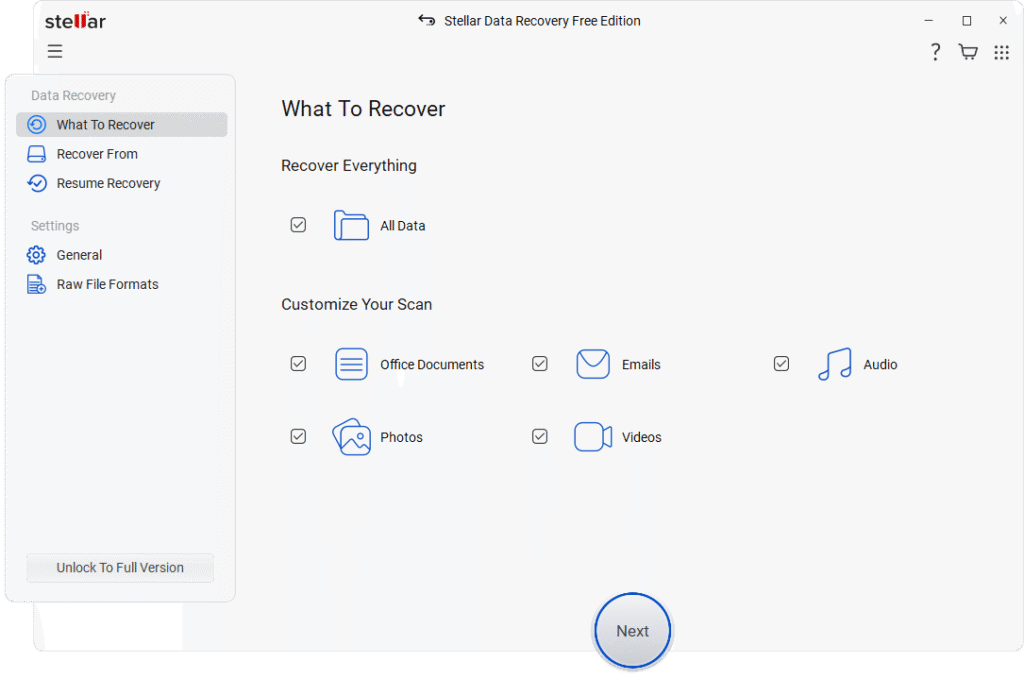
Step 3: Select your external hard drive from the list appearing in the “Recover From” window. Click Scan to begin the data recovery process.
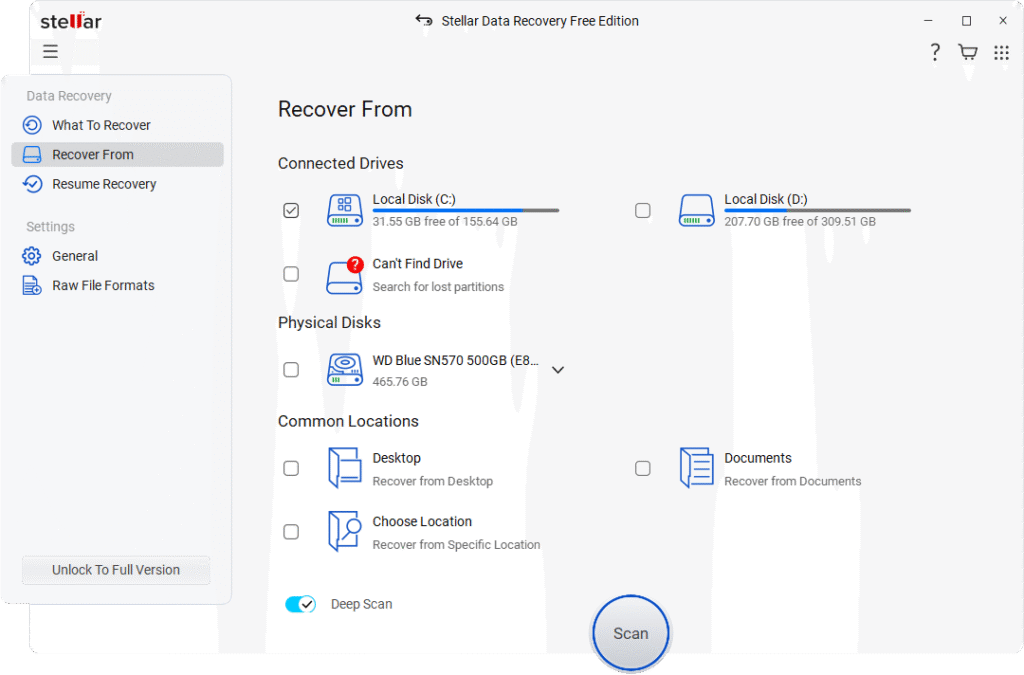
Step 4: After completion of the scanning process, preview the recoverable files and select the one you want to recover. Click Recover to save the recovered files to a safe destination (different from the external drive).
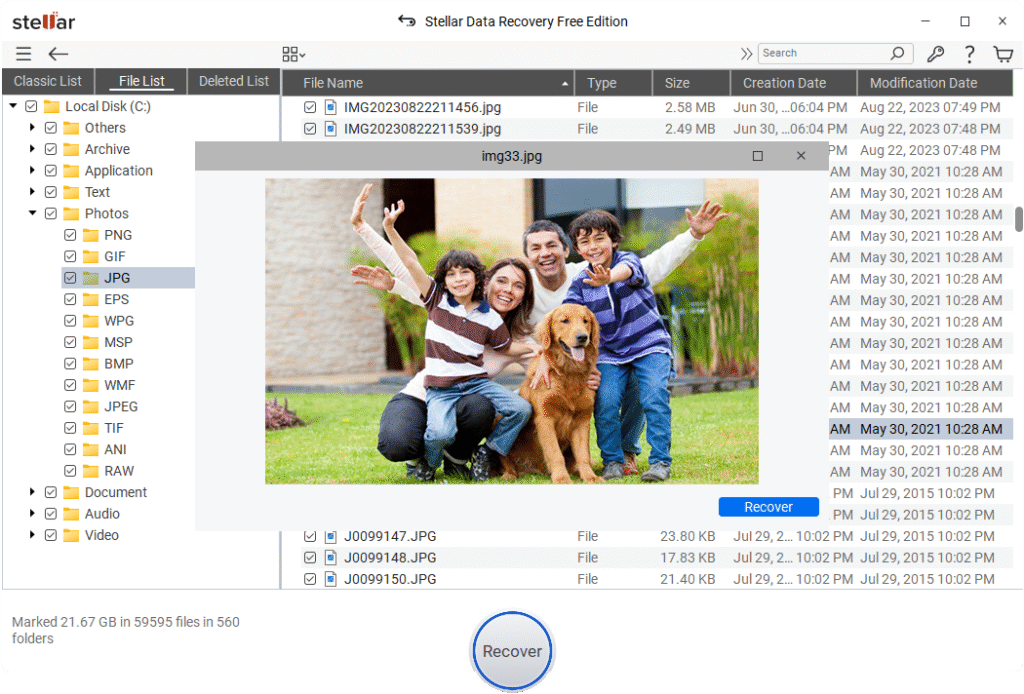
Bonus Tip: Recover Lost Files from Cloud Backups
Sometimes, if your external hard drive is synced to cloud backups like OneDrive, Google Drive, or Dropbox, you can use these backups to restore lost files. Cloud storage automatically syncs your files from your devices to secure online servers. To recover lost files using cloud backups:
- Log in to the web page of the cloud service you’ve used for backup using your email ID and password, or launch its desktop/mobile app.
- Go to the Trash or Recently Deleted section from the left pane.
- Select the file you want to restore and click the Restore or Download button.
Final Thoughts
Losing important files from external hard drives can put you in trouble, but don’t worry. The aforementioned free data recovery methods and third-party tools can help you easily restore your lost files. Start by checking the Recycle Bin/Trash folder or previously created backups of your missing files. If these fail, third-party free data recovery software like Stellar Data Recovery Free can help you. The chances of successful recovery are good when data hasn’t been overwritten. Moreover, always back up your important files regularly and handle your external drives with care to avoid data loss in the future.















